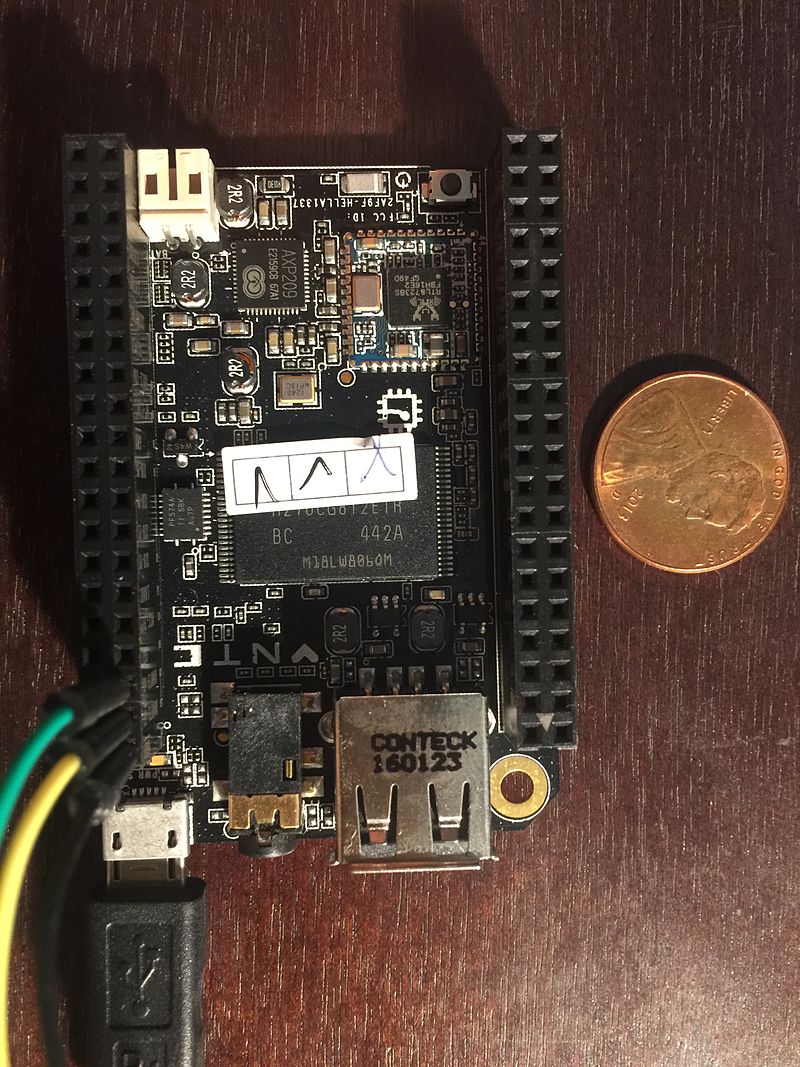CHIP Spec
CHIP is $9 computer with following specs:- 1GHz R8M/R8 ("A13 compatible, Cortex-A8 is ARMv7-A, CPU single core")
- 512MB RAM
- Built-in 4GB storage, OS pre-installed.
- 5V DC, >500mA
- Built-in WIFI (B/G/N), Bluetooth 4.0
- Micro USB on the go port, full USB port
- 45 GPIO
- Suppports: 1-wire, I2C, and PWM output
Connect to Windows 10 via USB
To connect to monitor, a separate adapter is required and no Ethernet port. Follow below steps to set up headless.- Connect micro-USB to Windows 10 PC
- Open device manager. You'll find "CDC Composite Gadget" with exclamation point, meaning no driver is installed. If you don't see this, that's good. If you see this go to next step.
- Right mouse click on "CDC Composite Gadget"
- Properties -> Update driver -> browse -> Let me pick -> ports -> Microsoft -> USB Serial device.
Connect to CHIP via Serial
You'll now see new COM port. Follow this to connect to CHIP via serial port you just setup:
- In putty, click on "Session" in left panel under Category. select "Serial" for connection type, and in Serial line field, type in the COM port that was set up in previous step. E.g. "COM4", and speed=9600.
- Click on "Open" button.
- ID/PW= chip/chip or, root/chip
Set up WIFI
- login as root
- type "nmtui"
- Choose "Activate a connection"
- Choose wifi, enter password
- reboot
No GUI
CHIP's pre-installed OS has GUI running. You can VNC to it, or disable the GUI and just use SSH or serial:
- Disable GUI: systemctl set-default multi-user.target
- Enable GUI: systemctl set-default graphical.target
Setting Locale, Timezone
- apt-get update
- apt-get install locales
- locale-gen en_US en_US.UTF-8
- dpkg-reconfigure locales
- dpkg-reconfigure tzdata
Slow WIFI
- sudo apt-get install wireless-tools
- iwconfig wlan0 power off
- sudo wget -O/etc/network/if-up.d/wlan_pwr http://fordsfords.github.io/wlan_pwr/wlan_pwr
- sudo chmod +x /etc/network/if-up.d/wlan_pwr
- sudo reboot
Install Java
Download ARM version from http://www.oracle.com/technetwork/java/javase/downloadsInstall Webmin
- sudo vi /etc/apt/sources.list
- Add these two lines:
deb http://download.webmin.com/download/repository sarge contrib
deb http://webmin.mirror.somersettechsolutions.co.uk/repository sarge contrib - wget http://www.webmin.com/jcameron-key.asc
- sudo apt-key add jcameron-key.asc
- sudo apt-get update
- sudo apt-get install webmin
RESOURCES
- https://www.dexterindustries.com/howto/connect-to-chip-headless-mode/
- http://www.geek.com/chips/chip-is-a-computer-that-costs-9-1622376/
- https://github.com/fordsfords/wlan_pwr
- https://bbs.nextthing.co/t/running-java-8-on-chip/861/28