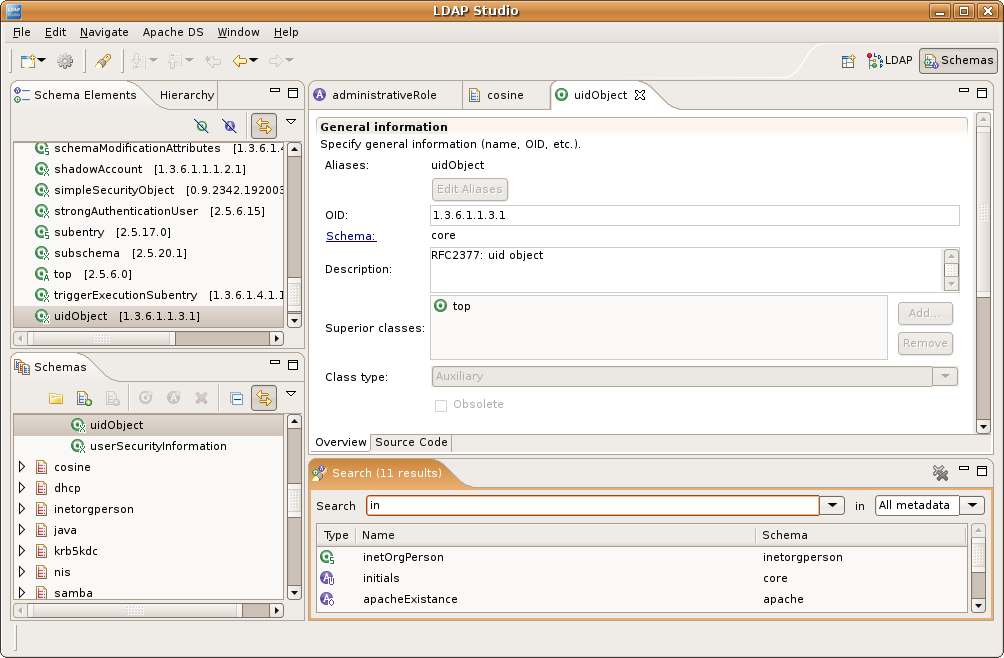I only had a few times to use LDAP in the past, and now I need to explore some of the features in ApacheDS. I'm putting some notes here on installation and using it. The environment used here is CentOS for server, Windows 7 for client, both are 64 bits.
There are mainly two open source LDAP servers:
ApacheDS
OpenLDAP

For installing Apahce DS on CentOS, download RPM from here:
https://directory.apache.org/apacheds/download/download-linux-rpm.html
Below is install/setup process:
-bash (1025) $ rpm -qpl apacheds-2.0.0-M15-x86_64.rpm
/etc/init.d/apacheds-2.0.0_M15-default
/opt/apacheds-2.0.0_M15
/opt/apacheds-2.0.0_M15/LICENSE
/opt/apacheds-2.0.0_M15/NOTICE
/opt/apacheds-2.0.0_M15/bin
/opt/apacheds-2.0.0_M15/bin/apacheds
/opt/apacheds-2.0.0_M15/bin/wrapper
/opt/apacheds-2.0.0_M15/conf
/opt/apacheds-2.0.0_M15/conf/wrapper.conf
/opt/apacheds-2.0.0_M15/lib
/opt/apacheds-2.0.0_M15/lib/apacheds-service-2.0.0-M15.jar
/opt/apacheds-2.0.0_M15/lib/apacheds-wrapper-2.0.0-M15.jar
/opt/apacheds-2.0.0_M15/lib/libwrapper.so
/opt/apacheds-2.0.0_M15/lib/wrapper-3.2.3.jar
/var/lib/apacheds-2.0.0_M15
/var/lib/apacheds-2.0.0_M15/default
/var/lib/apacheds-2.0.0_M15/default/conf
/var/lib/apacheds-2.0.0_M15/default/conf/config.ldif
/var/lib/apacheds-2.0.0_M15/default/conf/log4j.properties
/var/lib/apacheds-2.0.0_M15/default/conf/wrapper.conf
/var/lib/apacheds-2.0.0_M15/default/log
/var/lib/apacheds-2.0.0_M15/default/partitions
/var/lib/apacheds-2.0.0_M15/default/run
sudo ln -s /etc/init.d/apacheds-2.0.0_M15-default /etc/init.d/apacheds
sudo chkconfig apacheds on
sudo service apacheds start
ApacheDS failed to start. In the log file, it showed that it can't locate java executable. Modify /opt/apacheds-2.0.0_M15/conf/wrapper.conf
to set 'wrapper.java.command' :
# Path to java executable
wrapper.java.command=/opt/java/bin/java
And use LDAP client to connect to port 10389, no authentication. LDAP instance files are located at: /var/lib/apacheds-2.0.0_M15/
LDAP client software
Microsoft Active Directory Explorer
Apache Directory Studio
LDAP Admin
JXplorer
Since I'm using ApacheDS, I want to try Apache Directory Studio here. Here is the screenshot from the site:
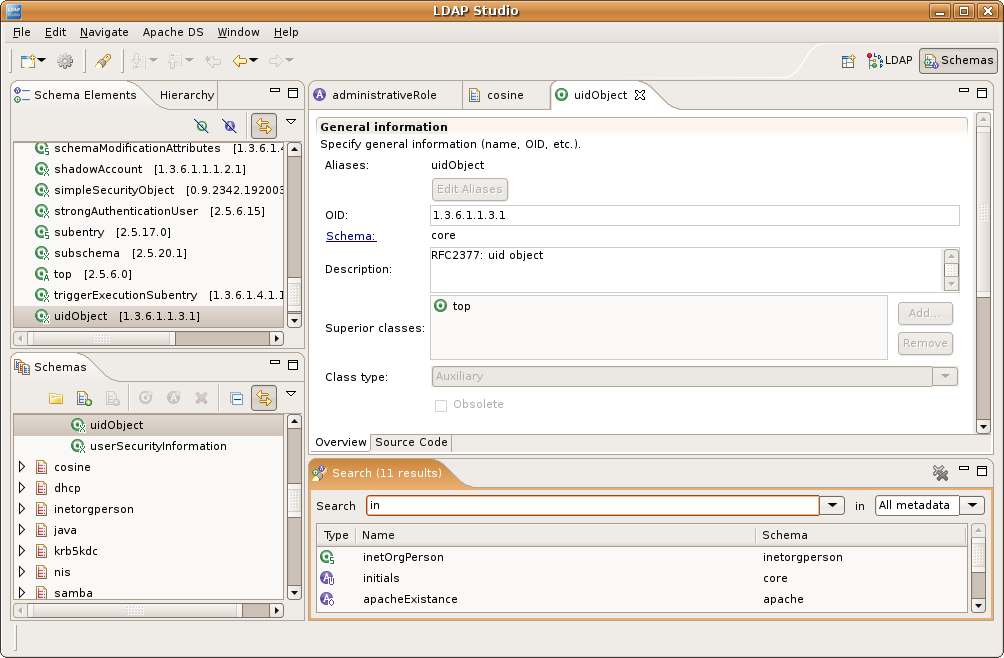
If you use this software and just want to test LDAP locally, there is no need to install separeate ApacheDS. Studio comes with ApacheDS, and you can set up local LDAP servers.
Some readings
MS Strategy for Lightweight Directory Access Protocol (LDAP)