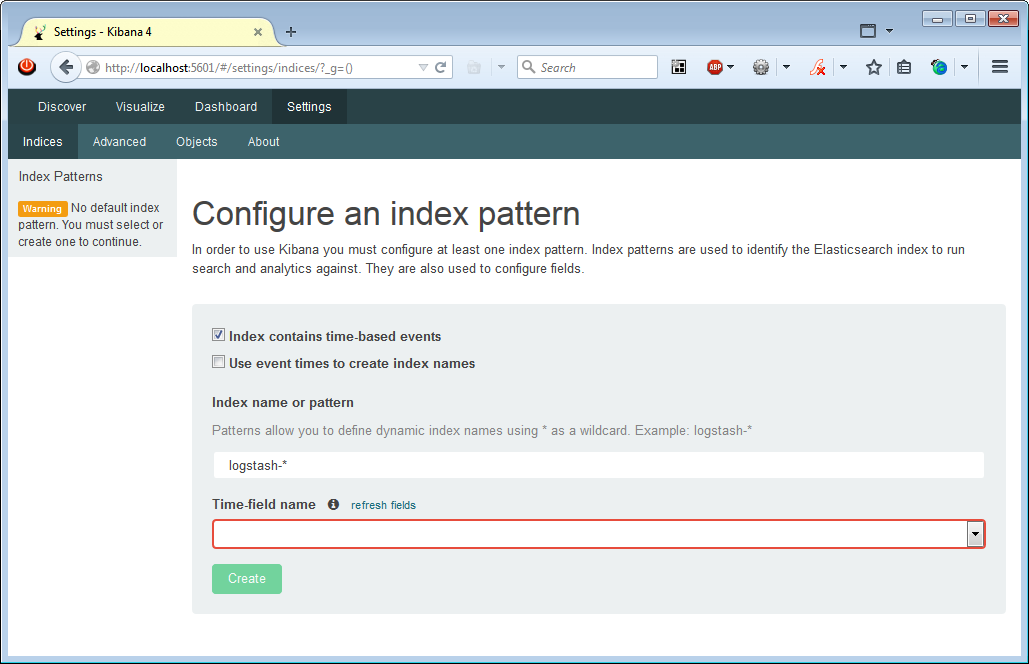Please see the version info, date and links on any of my posting. If it's too old, don't follow the direction.
Kibana is ElasticSearch's logs and time-stamped data visualization tool.
For development environment, I have installed XAMPP on Win7. I tried Kibana 3.1.2 uner XAMPP's Apache, but somehow it didn't work -- just a blank page. I switched to Kibana 4 beta 3 (standalone).
Environment: Win7 64bit, Java 1.8.0_25-b18 64bit, ElasticSearch 1.4.2, Kibana 4 beta 3, logstash 1.4.2.
Installing Kibana 4 beta 3 is straight forward, just uncompress it and run .bat file. But Kibana shows this error message (http://localhost:5601) - Kibana: This version of Kibana requires Elasticsearch 1.4.0 or higher on all nodes. I found the following incompatible nodes in your cluster :
After some googling, found this:
https://github.com/elasticsearch/kibana/issues/1629
In summary:
You have a logstash that uses ES version 1.1.1, and it reports as a node via node status of ES API, and therefore Kibana gives this error message.
Check your nodes, http://localhost:9200/_nodes -- it'll show logstash and ES version 1.1.1.
Shut down the node (using ES Head plugin, or issue this command), and refresh Kibana page. It doesn't give the error message any more:
To use logstash, get ES (1.4 or later) jar file, and replace it in logstash -- Sidr found this workaround:
- Stop logstash.
- Get ElasticSearch zip, http://www.elasticsearch.org/overview/elkdownloads/
- Uncompress it and put it in <logstash home>\vendor\jar\ directory.
- Remove elasticsearch-1.1.1 directory from logstash.
- Start logstash.
And Kibana can be configured as a Windows service using nssm:
Now all seems to be good: