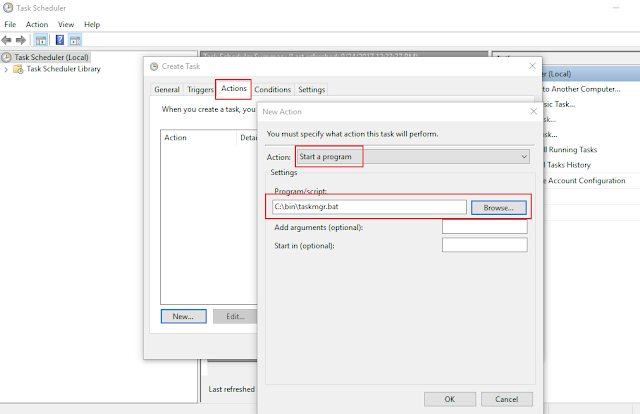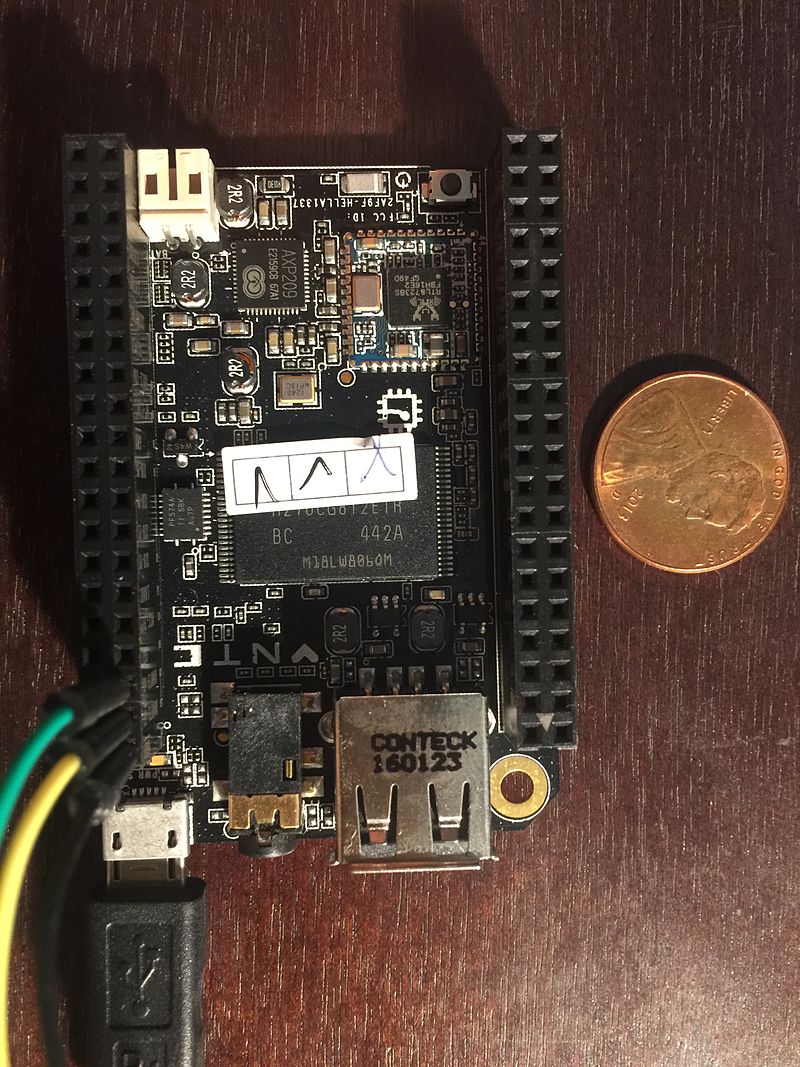GOAL
Run task manager automatically at login, minimized on Windows 10DETAILS
Unlike other versions of Windows, since Win8, putting short-cut of task manager in Start folder won't work as it requires elevated access.STEPS
- Create a batch file with below content, and store it in somewhere like "c:\bin\":
start /min taskmgr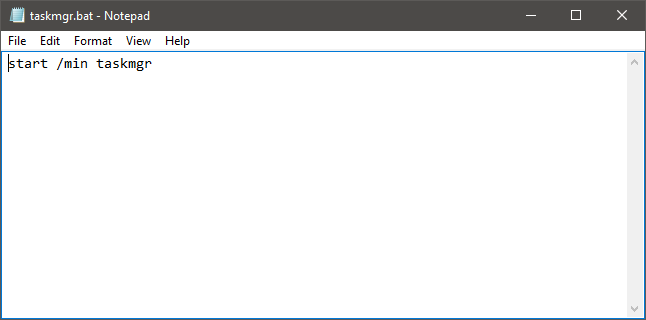
- From task bar, type in "Task Scheduler", click on "Create Task..."
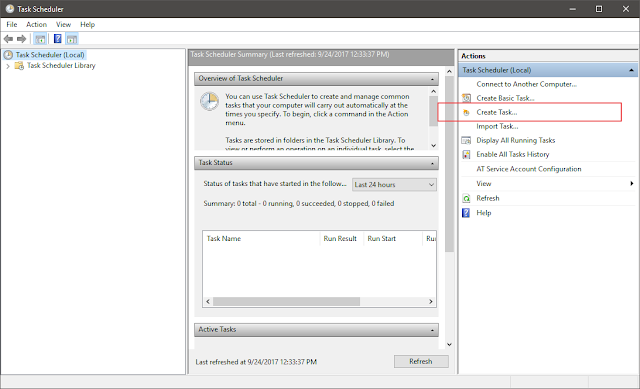
- On "General" tab, enter name like "Task Manager at Login". Select user account, check off "Hidden", and select "Windows 10" then click Ok button.
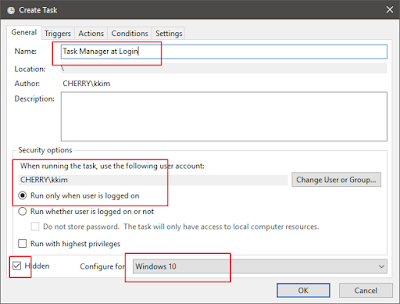
- On "Triggers" tab, select "At log on", select user setting (in my case only myself), and check off "enabled", then click Ok.
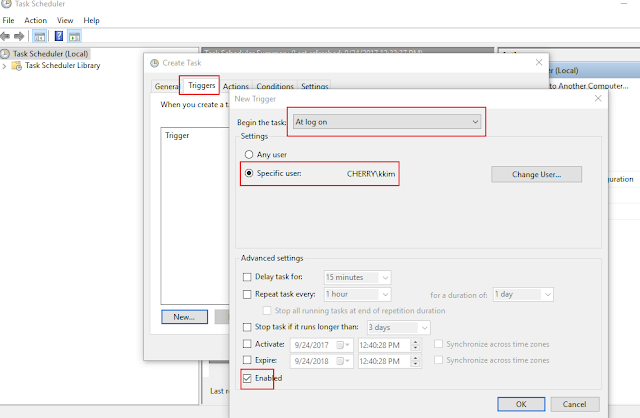
- On "Actions" tab, select "Start a program" for Action, then choose the batch file in Program/script. Then click Ok.